I am sorry to say, but unfortunately the problems of crashes of Ubuntu reserved for Unfortunate owners of Broadcom NICs has been running in Ubuntu 12.04 Alpha 1. What happens? Splashscreen system (meaning the screen that says Ubuntu with the five circles that simulate a loading bar) Suddenly disappears, crashes your computer completely and forcing you to restart it using the reset (Or, in the case of Notebook, Off and on).
Before you continue reading, however, do a little experiment: press the F2 key when the splash screen appears and set all the writing that appear on screen. If the boot is stops immediately after the appearance of this notice
Before you continue reading, however, do a little experiment: press the F2 key when the splash screen appears and set all the writing that appear on screen. If the boot is stops immediately after the appearance of this notice
b43-phy0 ERROR: firmware file “b43/ucode5.fw” not found
b43-phy0 ERROR: firmware file “b43-open/ucode5.fw” not found
b43-phy0 ERROR: You must go to http://wireless.kernel.org and read all the instructions on this website.
or something very similar ... so yes, this is the post for you.
I know what you're asking yourself: one, the solution exists… you, I also own a Broadcom and I had the honor of hitting this bug and ... no, no need to remove the network card it to abandon its use.
There's something cute typical Unix-like systems is called blacklist of modules: It is a real blacklist which contains the modules that the system will not dare absolutely to load even with a gun pointed at the processor. By default, this list is empty, but can be filled gradually as needed.
The reason why the system plant before the installation is just the form on Broadcom network adapters, Such form b43, Which for some reason refuses to work on Precise. Well, if a plant has a dead branch not the plant breaks down, but that branch is pruned: We, through the directives boot, put temporary blacklist the b43 module included in the system and then install a functioning. Now we turn to the practice (it is a bit 'clunky, but I assure you that it is efficient. I tested it in person ...). I tell you beforehand that you will need an internet connection independent of the offending network card, since there are files to download.
Insert your device into your computer containing the installation ISO of Ubuntu (Whether CD, DVD, USB stick or whatever), wait for appearance of this screen
and Immediately press a button. Choose the language of the installer and press enter. You will see something similar to this:
at this point position yourself to "Try Ubuntu without installing" or "Install Ubuntu" (Is irrelevant) but DO NOT PRESS ENTER: instead the press F6, Immediately followed by the ESC key: You should be able to write in a textbox. Now go (in the textbox) more to the right that can, leave intact the existing text and write, Appended to it (and being careful that after the two dashes there is a space), the string
I know what you're asking yourself: one, the solution exists… you, I also own a Broadcom and I had the honor of hitting this bug and ... no, no need to remove the network card it to abandon its use.
There's something cute typical Unix-like systems is called blacklist of modules: It is a real blacklist which contains the modules that the system will not dare absolutely to load even with a gun pointed at the processor. By default, this list is empty, but can be filled gradually as needed.
The reason why the system plant before the installation is just the form on Broadcom network adapters, Such form b43, Which for some reason refuses to work on Precise. Well, if a plant has a dead branch not the plant breaks down, but that branch is pruned: We, through the directives boot, put temporary blacklist the b43 module included in the system and then install a functioning. Now we turn to the practice (it is a bit 'clunky, but I assure you that it is efficient. I tested it in person ...). I tell you beforehand that you will need an internet connection independent of the offending network card, since there are files to download.
Insert your device into your computer containing the installation ISO of Ubuntu (Whether CD, DVD, USB stick or whatever), wait for appearance of this screen
and Immediately press a button. Choose the language of the installer and press enter. You will see something similar to this:
at this point position yourself to "Try Ubuntu without installing" or "Install Ubuntu" (Is irrelevant) but DO NOT PRESS ENTER: instead the press F6, Immediately followed by the ESC key: You should be able to write in a textbox. Now go (in the textbox) more to the right that can, leave intact the existing text and write, Appended to it (and being careful that after the two dashes there is a space), the string
b43.blacklist=yes
after that press Sending.
system installation will start and will not hang over! Clearly If you do not have a network device Alternatively you will be forced to install without the help of the network.. but it is not a problem, once installed the system and reconfigure the wireless card you will have the opportunity to update and download all the packages you want! But there's more.
Yes, it is true, the OS will install without problems, but ... if you try to start it from GRUB will end up with a crashes identical to the previous. What do we do? Well, blacklist the b43 directly from a GRUB boot.
if GRUB does not appear to you and the system would default Ubuntu, make sure that the loader to appear by pressing and holding down the shift key while starting the computer, immediately after the BIOS POST (Basically disappear since all those written in ancient Aramaic).
We select from GRUB, the option related to Ubuntu 12.04, this time FREE PRESS ENTER: Press the button instead and. You will see the text editor of the boot entry: we place next to "vt.handoff=7" using right and left arrow keys, Leave a space, and write once again
system installation will start and will not hang over! Clearly If you do not have a network device Alternatively you will be forced to install without the help of the network.. but it is not a problem, once installed the system and reconfigure the wireless card you will have the opportunity to update and download all the packages you want! But there's more.
Yes, it is true, the OS will install without problems, but ... if you try to start it from GRUB will end up with a crashes identical to the previous. What do we do? Well, blacklist the b43 directly from a GRUB boot.
if GRUB does not appear to you and the system would default Ubuntu, make sure that the loader to appear by pressing and holding down the shift key while starting the computer, immediately after the BIOS POST (Basically disappear since all those written in ancient Aramaic).
We select from GRUB, the option related to Ubuntu 12.04, this time FREE PRESS ENTER: Press the button instead and. You will see the text editor of the boot entry: we place next to "vt.handoff=7" using right and left arrow keys, Leave a space, and write once again
b43.blacklist=yes
(get the symbol "=" pressing the button marked by the accented "i" on the keyboard ... eh, I know, damn American keyboard!) after that press F10.
Our system ... boot! But Broadcom will continue our course does not work. Come on, you're almost done! And ... restart the computer! From this moment onwards your Broadcom will be up and running!
NB: someone will tell me that the drivers are also present in the Ubuntu repositories, and that there are special kernel headers ... well, with my card even as they refused to work, let that be known
Good job!
Our system ... boot! But Broadcom will continue our course does not work. Come on, you're almost done! And ... restart the computer! From this moment onwards your Broadcom will be up and running!
NB: someone will tell me that the drivers are also present in the Ubuntu repositories, and that there are special kernel headers ... well, with my card even as they refused to work, let that be known
Good job!







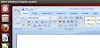


0 Comments