Sometimes we find that after installing the proprietary driver for our graphics cards, the resolution of the TTY is the size of a thumb character.
To solve this problem, I present this [HOWTO] in order to solve
1. We need the following packages:
To solve this problem, I present this [HOWTO] in order to solve
1. We need the following packages:
sudo apt-get install v86d hwinfo
2. We seek the ID of our favorite resolution:
sudo hwinfo --framebuffer | grep "Mode"
see something like this:
Model: "NVIDIA NV34 Board - p162-2nz"
....
Mode 0x0317: 1024x768 (+2048), 16 bits
Mode 0x0318: 1024x768 (+4096), 24 bits
Mode 0x031a: 1280x1024 (+2560), 16 bits
Mode 0x031b: 1280x1024 (+5120), 24 bits
....
Mode 0x0352: 2048x1536 (+8192), 24 bits
The hexadecimal numbers are iD (Identifiers), in my case I chose 0x0318, which corresponds to 1024x768 resolution.
3. Now we must tell the kernel to use when starting resolution.
3. Now we must tell the kernel to use when starting resolution.
sudo gedit /etc/default/grub
In this file find the following lines:
GRUB_CMDLINE_LINUX_DEFAULT="quiet splash"
GRUB_CMDLINE_LINUX=""
...
#GRUB_GFXMODE=640×480
and change it chose the resolution.
Note: You must be sure that your monitor supports the latest resolution listed for "hwinfo" in my case it worked, and I chose 1024x728. Note the CHANGES IN THE TEXT.
Note: You must be sure that your monitor supports the latest resolution listed for "hwinfo" in my case it worked, and I chose 1024x728. Note the CHANGES IN THE TEXT.
GRUB_CMDLINE_LINUX_DEFAULT="quiet splash nomodeset video=uvesafb:mode_option=1027x768-24,mtrr=3,scroll=ywrap"
GRUB_CMDLINE_LINUX="vga=0x0318"
...
GRUB_GFXMODE=1024x768
Store.
4. Edit another file:
4. Edit another file:
sudo gedit /etc/initramfs-tools/modules
and add this text to the end
uvesafb mode_option=1024x768-24 mtrr=3 scroll=ywrap
Store.
5. Need to create another file:
echo FRAMEBUFFER=y | sudo tee /etc/initramfs-tools/conf.d/splash
6. All ready, just need to update the settings:
sudo update-grub2
sudo update-initramfs -u
7. Final step restart. and enjoy.






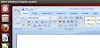


1 Comments
Great post!!!
ReplyDeleteWorks perfect on Ubuntu 10.10
Thanks!!